Dual Boot Mode: Ubuntu on Top of Windows
Published:
Formatting Booted USB (Windows), if normal formatting not work
cmd -> type "diskpart"
list disk
select disk <number>
clean
create partition primary
format fs=ntfs quick // format fs=fat32 quick
//optional step
assign letter=h //any letter you want to
exit
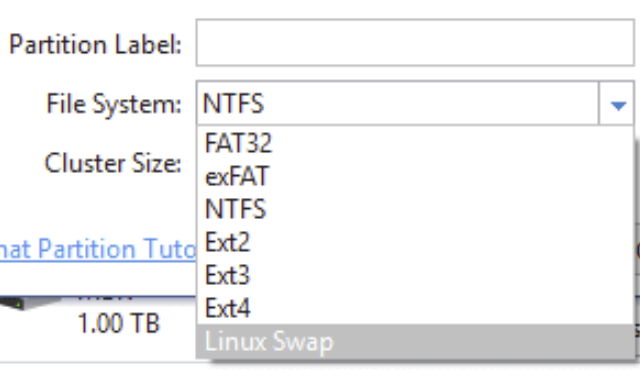
Boot USB Flash drive
- Check the windows BIOS mode,
run>> msinfo32>> BIOS Mode- If target system is
UEFIthen partition schemeGPT - If target system is
BIOS/ CSM/Lagacythen partition schemeMBR👍🏼 selecting MBR is better
- If target system is
- Download rufus to make USB stick bootable and run as
Administrator- if
rufusdon’t see the.isofile, copy the.isotoC:drive in a folder, e.g.,iso
- if
1.a) Advanced Way Dual Boot
- Follow single/dual boot this tutorial until 6.43m -> select
something else
1. b) Generic Way (~Making USB Bootable~)
- Read this tutorial
- recommended software- balenaetcher
- How to
- install ubuntu ISO and install balenaetcher software (minimum 4GB space on USB stick)
- flash from file -> select the ISO
- select target -> select the usb
- Flash
Boot Key, Varies on Motherboard ~Booting (Ubuntu) on Windows OS~
- Need to accessed the UEFI menu. Varies from motherboard to motherboard, but normally:
Enterfor boot menu -> disable secure booting- on
Fnbefore pressingF12 - even the boot key could be
del/esc
- (for dual boot on single hard disk) Installation type -> something else -> select drive -> use as: Ext4 journaling file system -> Mount point: select ` ` -> Device for boot loader installation -> Windows Boot Manager
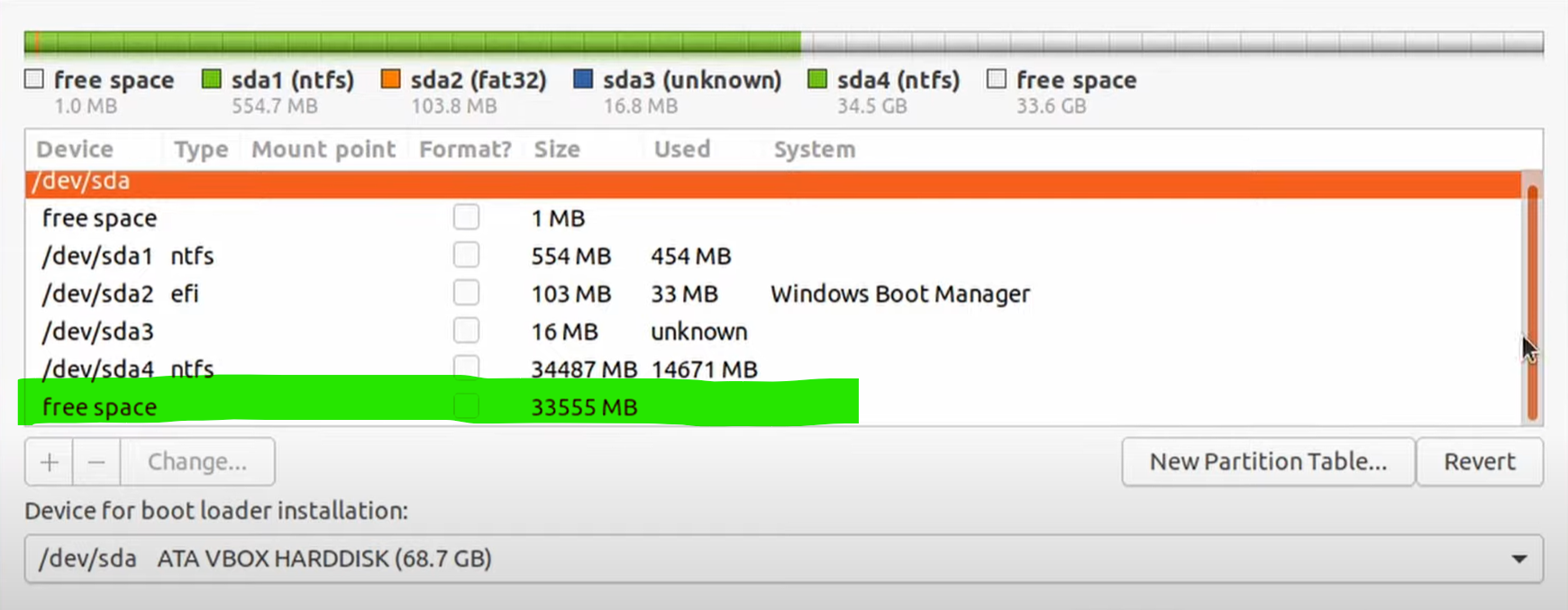
- double click on the
free space, select file systemsExt4andmount point: \
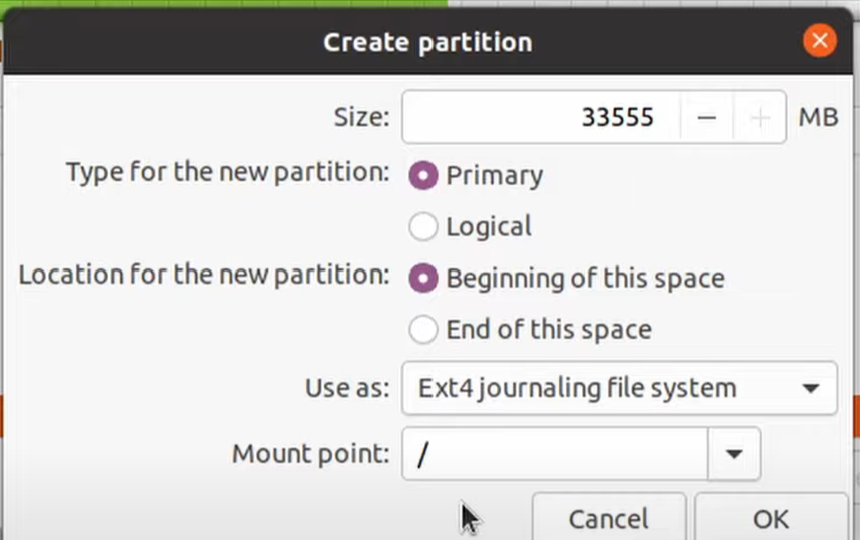
most important: In dual boot mode, select the
Device for boot loader installation: /dev/sda2 Windows Boot Manager
If needed, follow this video if necessary
